
游戏介绍
Screens mac版是一款非常强大的VNC客户端,可以通过简单的操作完成远控控制。它是一款Mac上优秀的远程桌面连接控制工具,软件功能强大,操作简单。可以让我们远程控制其他的Mac、Windows或Linux电脑,支持多种协议,VNC/SSH/SCREENS等, 具有各种强大的远程控制辅助工具。支持远程办公,非常便利。欢迎来9553免费的下载体验。
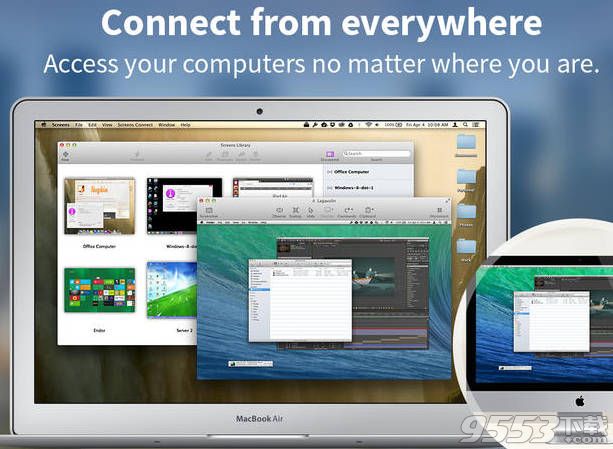
软件特色
VNC(Virtual Network Computing,虚拟网络计算)最早是一套由英国剑桥大学AT&T实验室在2002年开发的轻量型的远程控制计算机软件,其采用了GPL授权条款,任何人都可免费取得该软件。VNC软件主要由两个部分组成:VNC Server及VNC Viewer。用户需先将VNC Server安装在被控端的计算机上后,才能在主控端执行VNC Viewer控制被控端。
VNC Server与VNCVviewer支持多种操作系统,如 windows,Linux,MacOS 及 Unix 系列(Unix,Solaris等),因此可将 VNC server 及 VNC viewer 分别安装在不同的操作系统中进行控制。RealVNC 的优越性还在于如果操作系统的主控端计算机没有安装 VNC viewer,也可以通过一般的网络浏览器(如 IE 等)来控制被控端(需要 Java 虚拟机的支持)。
整个 VNC 一般运行的工作流程如下:
(1) VNC 客户端通过浏览器或 VNC Viewer 连接至 VNC Server。
(2) VNC Server 传送一对话窗口至客户端,要求输入连接密码(可能为空),以及存取的 VNC Server 显示装置。
(3) 在客户端输入连接密码后,VNC Server 验证客户端是否具有存取权限。
(4) 若是客户端通过 VNC Server 的验证,客户端即要求 VNC Server 显示桌面环境。
(5) 被控端将画面显示控制权交由 VNC Server 负责。
(6) VNC Server 将把被控端的桌面环境利用 VNC 通信协议送至客户端,并且允许客户端控制 VNC Server 的桌面环境及输入装置。
官方介绍
It's also on the Mac! Screens is a beautiful, yet powerful Screen Sharing and VNC client that lets you connect back to your Mac, Windows or Linux PC from the comfort of your living room, the corner coffee shop or anywhere in the world.
Display Selection
Do you have more than one display attached to your remote Mac? Screens supports multiple displays allowing you to always access what you need, no matter which display it's on.
One Click Away
Access recent connections and discovered computers through Screens’ icon in the system menu bar.
Quick Connect
Screens lets you connect as a guest to a Mac so you can help out friends and relative without the need of their user credentials.
Right-click any of the items in the Discovered Computers list to initiate a one-time connection.
Moreover, Screens Express lets you do that even if you need to connect remotely!
Custom Keyboard Shortcuts
Screens lets you configure system keyboard shortcuts (⌘-Tab, Spaces, Mission Control, etc.) so they don’t interfere with the rest of your running apps.
